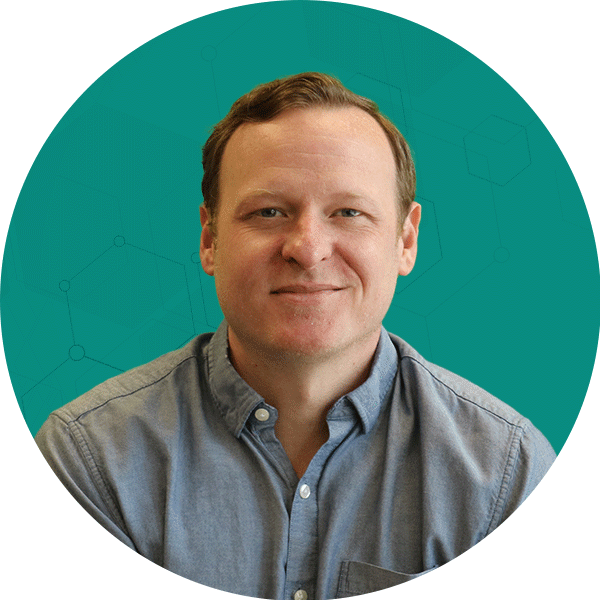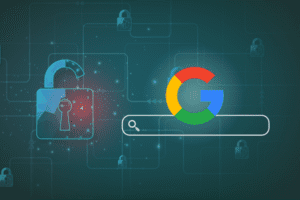Note, this blog is related to Universal Analytics, which has been deprecated. To view information about Google Analytics 4 (GA4), please visit our Latest Updates on GA4.
Everyone’s new at some point right? Well if you’re just starting out with Google Analytics, here are a few things you can watch out for to stay ahead of the game.
1. Missing Page Tags
Probably one of the most common mistakes that can cause problems in your Google Analytics data is missing page tags. Yes, the Google Analytics code needs to be on all pages of the site. It doesn’t matter that someone in sales told you that “all we need are metrics from one or two pages.” You’re setting up Google Analytics already, so you might as well do it right and get accurate data. If any of your sites pages are missing the Google Analytics Tracking Code, you’ll start seeing self referrals (where the real source information is overwritten with your site information) and a variety of other issues will occur as well. Comb through the site a few times and make sure you aren’t skipping any pages and that every page will register with Google Analytics.
2. Mixing urchin.js and ga.js code
For those of you inheriting Google Analytics projects, you may be faced with the task of maintaining or updating a site that was previously tracked using the urchin.js version of the tracking code. Although Google states it is possible to use both the urchin and ga versions of the code as long as they aren’t on the same page, my suggestion is to update the entire site to the new ga.js version of the tracking code. Mixing the two can cause some complications that are better left avoided. Save yourself some future headaches and update everything at once. Plus you’ll get some cool new features with ga.js anyway, so why wouldn’t you want to upgrade?
3. Not setting up ecommerce correctly
I’ve had numerous people come to me asking why they aren’t seeing any ecommerce or revenue information within the Google Analytics reports. Aside from enabling ecommerce reporting in the Profile Settings, there is actually a separate script you’ll need to setup on your site in order to get ecommerce working. Just grab the code and have your developers work their magic to get the dynamic transaction level variables passed into the ecommerce code for Google Analytics. Can’t get all those fields? Read more about which variables are required and how to set up ecommerce.
4. Goal Conversion Setup
An important aspect of effectively using Google Analytics is to track the conversions that take place on your site. Aside from ecommerce you can set up goals within each profile to receive data on desired actions your visitors make on your site. I’ve seen some strange things when it comes to goal setups, but one of the most common is repeating the goal step in the funnel. After specifying the goal page, you don’t need to repeat that step again in the funnel. Hopefully since Google added the “+ Yes, create a funnel for this goal” expandable selection this will help make this task a little clearer.
Also, be mindful of the match type you’re selecting. Even with the helpful example next to the Goal URL field, I still see people that enter in the hostname in addition to the URI. If you’re unsure about which match type you should use, the interface provides a link to an explanation of when you would each of the match types.
5. Campaign Tags Missing
If you’re doing online (and even offline) marketing, you’ll need to make sure you’re tagging your URLs correctly in order to see metrics from those marketing efforts within Google Analytics. Typically by default in Google Analytics your paid traffic sources (with the exception of Adwords) will come in as a referral, so you must tag your URLs with the Google Analytics tagging parameters in order to see the correct referral information. To tag your URLs you can use our builder tool to generate the destination URL. By adding the necessary query parameters Google Analytics will attribute the visit information to the correct source. For Adwords users, just make sure Auto-tagging is enabled and Google will do the rest for you.
Tagging your URLs is also useful for other marketing efforts, like auto responder emails, offline campaigns, and banner ads. Without tagging your marketing efforts you’ll be missing the opportunity to track the progress of your investments, so it’s important that these steps are taken to get your Google Analytics data reporting accurately.
6. The Misuse of Filters
Filters can be applied to the information coming into your profiles to manipulate the final data in your reports. However, having an incorrect filter can severely impact the accuracy of your reports. When filtering out your office IP addresses make sure that you are using the correct regular expression. When creating include and exclude filters think carefully about what you’re including and excluding. Include filters act as include only filters and will only include the information you specify into your reports. If your reports suddenly drop off and no changes were made to the site, check the filters that are set up on the profile to see if you are accidentally excluding your traffic. Carefully monitor any new filters because once the data has been manipulated (correctly or incorrectly) there’s no going back.
7. Improper setup for subdomains and multiple domains.
Take a closer look at your site structure when you’re setting up Google Analytics. Do you have any subdomains? Does the visitor ever cross over to another domain while browsing the site? Although this topic can be fairly advanced, tracking subdomains and multiple domains is arguably the most common mistake made by anyone setting up Google Analytics on their site. Check out the Google help files for instructions on setting up your Google Analytics Tracking Code to work with subdomains and for multiple domains to make sure you’re getting it right.