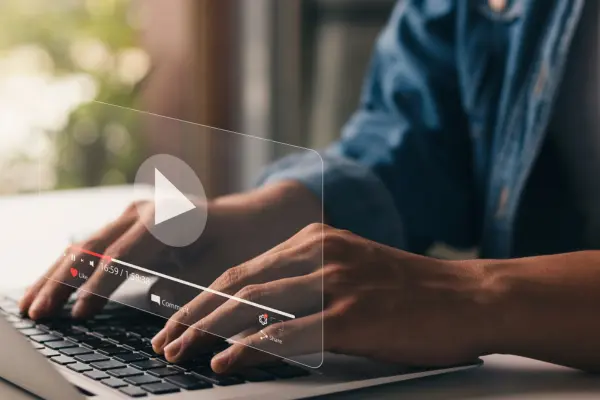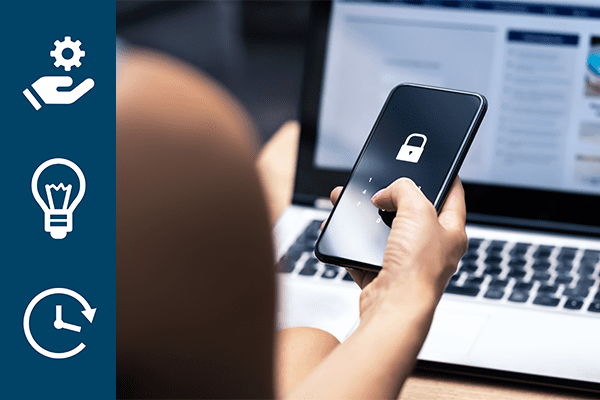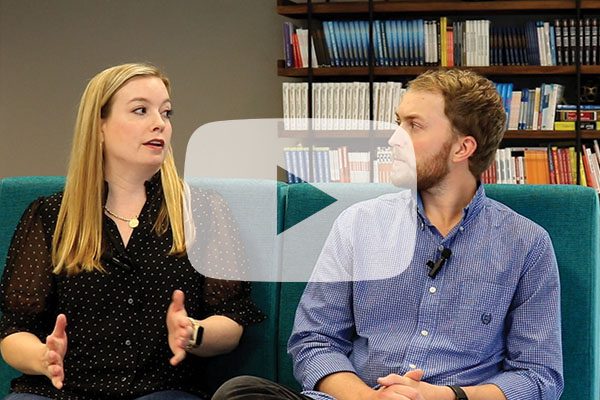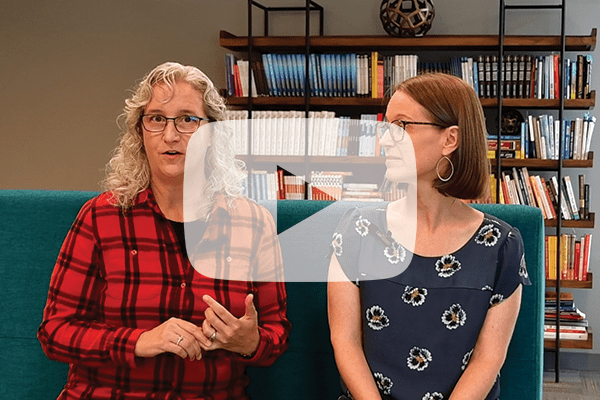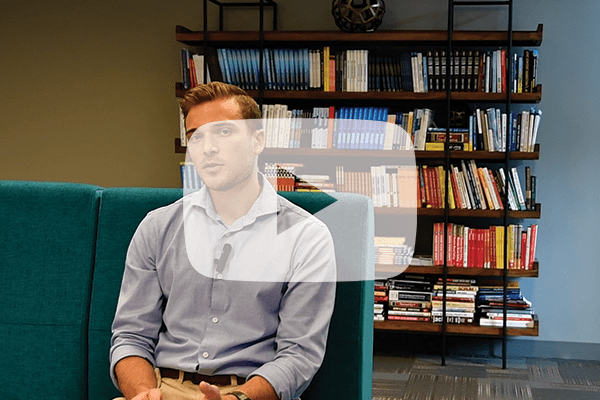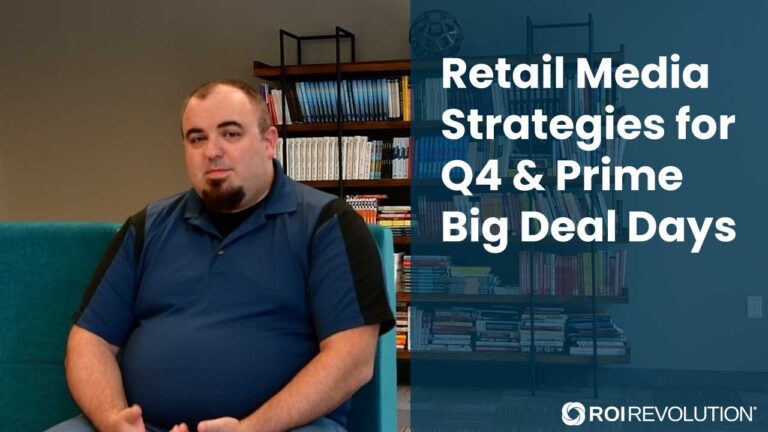Blog

5 Risks of Programmatic SEO
April 17, 2024
Programmatic SEO, sometimes called automated SEO, refers to any strategy that uses product attributes, keyword targets, or other input data to automatically generate new landing pages at scale. With the mainstream adoption of artificial intelligence, it’s also common to see AI-generated content on programmatically created landing pages. You’ve likely heard that SEO is a long-term game. Or that it takes three to six months to see an impact from changes after they’re implemented on your site. While there are sometimes