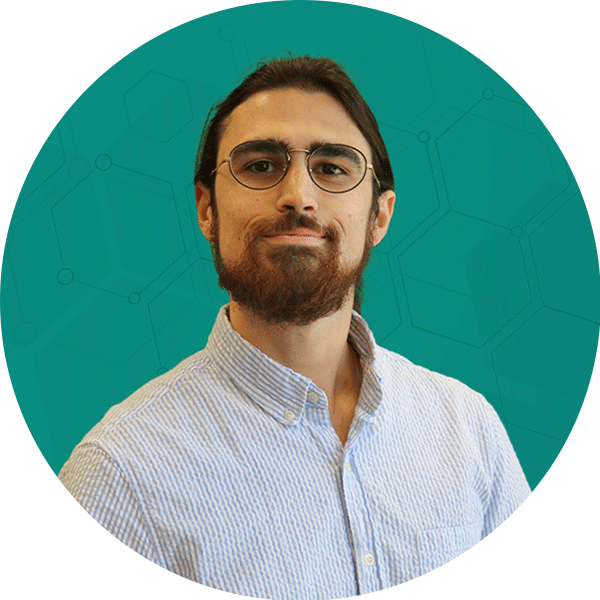Congratulations! With Universal Analytics on its way out, your organization has hopefully set up basic GA4 tracking, which may include pageview tracking, purchase/lead tracking, and so on. If not, we highly recommend first setting up your GA4 property and reviewing some of the key concept changes, such as GA4 attribution, before jumping into the more minute details. With that out of the way, you might be asking yourself “…now what?”, and that is what ROI Revolution is here to help you with in this blog.
In our Getting More Out of GA4 webinar replay, our experts help you understand key GA4 concepts like attribution modeling, lookback windows, data retention, and the importance of scope. Dive into the next generation of Google Analytics in this informative video that includes a live walk-through of a GA4 account!
How to Set Up Your GA4 Property for Success: Key Concepts
In migrating to GA4, there are several key points to plan around to facilitate the smoothest transition possible. By addressing these early on, you will position your organization to be in a great place for the July 2023 deprecation of Universal Analytics, without having to scramble for the data you need.
Event Tracking
For most ecommerce organizations, pageview and purchase tracking are the bare minimum, which likely falls short of the tracking you have set up in Universal Analytics. As events have conceptually changed in GA4, there are a few considerations to make before mapping them into GA4.
Custom Dimensions and Metrics
For power users of Google Analytics, custom dimensions and metrics are important data points to track membership status, page types, and other details that Google Analytics does not provide by default. While these are still available in GA4, it is vital to review what is still necessary, and how custom definitions have changed in GA4.
Standard Report Customization
If you have started to dabble in GA4, you have likely noticed that standard reports and the navigation structure contain elements that may not be directly applicable to your business. The good news is that GA4 makes this completely customizable, which we will dive into further on.
GA4 Property Settings
GA4 offers a lot of property-level customization in the same vein as UA, but it can be confusing to determine what applies to your organization, or what might cause issues down the line if left unaddressed. We’ll discuss some of these recommended settings, along with where you can get additional details.
While we’ll spend some time diving into each topic in depth, we want to make it clear that this is only the beginning. By taking a more thoughtful approach to your tracking and reporting design now, you can prevent a lot of headaches for you and your organization down the road.
Event Tracking
In Universal Analytics, events had a predictable and rigid structure, which you might recognize below:
- Event category (e.g. search filter interactions)
- Event action (e.g. product colors)
- Event label (e.g. blue)
While this simplified setting up events, it could be limiting if you want to tie more details to the event outside of custom dimensions and metrics. With GA4, the complete opposite approach is taken. Because everything is an event rather than UA’s distinct structure (pageview, transaction, etc.), you can choose to structure them in a way that makes the most sense for your business.
Along with that, the idea of recommended events is introduced to provide a base of common events with preconfigured dimensions and metrics, somewhat like Enhanced Ecommerce events in UA.
The approach Google recommends is to first examine your event to see if it could potentially bucket into one of their recommended GA4 events, such as purchase, sign_up, and so on. The key benefits of these events are that they provide preconfigured parameters such as value/items, they can utilize future features developed by Google, and they are available in standard reports.
If an event does not quite fit, then the next recommendation is to add additional custom dimensions and metrics to make the event suit your needs (discussed in the next section). And if that fails, then a custom event is the next best approach, which is essentially the old event format from UA.
Here’s an example of what these three types might look like, along with their parameters:
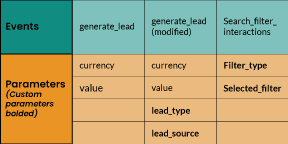
When working with events, remember that recommended events do have some required parameters, and these parameters generally cannot be used in custom events.
An example is the items array included with ecommerce events such as purchase, which populates product reports in GA4. If you try to send an items array with a custom event like phone_sale, GA4 will ignore it, as that parameter is limited to a set of recommended events. Be sure to refer to the recommended event documentation when setting things up, along with Google’s guide on event setup so that you pass all the data you need.
Besides configuration, another concept to keep in mind when setting up GA4 events is cardinality, otherwise known as the amount of unique values assigned to a dimension. While some dimensions may only have a few possible values such as membership status (e.g. gold, silver, bronze), other dimensions can easily track hundreds if not thousands of possible values, such as city. The problem comes from what Google considers high-cardinality dimensions, which are any dimensions with more than 500 unique values in one day.
The more of these dimensions you have, the more likely your reports will hit a row limit, leading to aggregated data listed as “(other)”. To prevent this, be mindful of what custom parameters you add to your events, along with what data they might pull in.
Now that you have a grasp on what the future of events looks like in GA4, the next step is to review your Universal Analytics event tracking to determine what events are still relevant, and then port them over to GA4 using the best suited event structure. Make good use of Google’s documentation, along with additional tools such as the create and modify event features in GA4 to develop the ideal setup with parity to UA.

Custom Dimensions and Metrics
Closely intertwined with the concept of events are custom dimensions and metrics. While these have changed from Universal Analytics, the core concept is the same: additional parameters to track data that Google does not out of the box. They could include member status, customer type, or other key details for your organization.
The main thing to know is that as of the time this article was published, the only available scopes are user and event – unlike in UA, which also include product and session scopes. Google may add support for those scopes down the line, but for the time being, an alternative to product is to use any of the additional pre-built item dimensions/metrics available when sending ecommerce events.
When implementing custom definitions, it is worth evaluating what was useful in UA, and if it is still worth carrying over into GA4. Once you have narrowed that down, the next step is to match or determine scope for the definitions you want in GA4.
For example, a user-scoped UA custom dimension of membership status would match nicely with a user-scoped GA4 custom dimension. On the other hand, a hit-level UA custom dimension of page category would be an event-level custom dimension in GA4. As for product-level, you could use leftover dimensions like item_category3… as a replacement for your UA custom dimension of “availability”.
All in all, this is one of the smaller changes from Universal Analytics, but by reviewing and deliberately planning your custom definitions in GA4, you will avoid potential pitfalls in future reporting along with unnecessary data.
Standard Report Customization
In GA4, standard reports are very similar to Universal Analytics in that they provide you with aggregated and unsampled data, which is also unaffected by settings such as data retention. The biggest change in GA4, however, is that a level of customization has been introduced for standard reports, which allows you to fine tune available reports along with their contents.
If you have spent some time in GA4, you have probably seen some of these standard reports, such as “Pages and screens” under Life cycle -> Engagement.
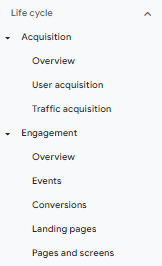
Once you start diving into the report, you might realize that key dimensions or metrics are missing, or other elements do not directly apply to business needs. In UA, you would be resigned to using a custom report at that point as little customization is provided. But in GA4, you can customize nearly every part of the report by clicking the icon in the upper right of the report. Once in the Customization tab, you will see a list of report data, filters, charts, and so on, that allow you to truly fit the report to your business needs.
For example, let’s say that you want to modify the Pages and screens report into a Paid Search-only landing page report. You would start by adding a new dimension of landing page in the report data tab. Then, you would add a filter of “Session default channel grouping equals Paid Search”. Modify charts and summary cards as desired, and then you can opt to save it over the existing Pages and screens report, or you can create a new “Paid Search Landing Pages” report to be reused down the line.
Just keep in mind that these reports are saved globally, so any changes you make will be reflected for other GA users. Please refer to this article for further details.
Once you have a decent library of standard and modified reports, you can use the “library” feature to customize navigation. This article provides more information, but you can also look forward to a future post from ROI about the library feature on our blog!

GA4 Property Settings
Now that you have an idea of the key focus areas for a successful GA4 transition, another vitally important area to address early on are your GA4 property settings. While these are similar enough to what you’d see in Universal Analytics, some of the default behavior could lead to unintended consequences down the line.
Some of the most important settings to consider are data collection and data retention in GA4, as they directly impact the type of data you receive, along with how long it is accessible. These settings are found in the “Admin” panel under “Property” -> “Data Settings”. Data collection primarily covers Google signals, which allows Google to connect site visit information for signed-in Google users across devices, along with additional location settings and a general data collection acknowledgment.
Keep in mind, if you want to use GA4 audiences in Google Ads, you need to at least acknowledge the data collection setting, or they will not populate. Data retention, on the other hand, just handles how long Google preserves non-aggregate data in GA4. By default, GA4 is set to a two-month retention period, which applies to any data outside of standard reports.
While this might not seem like a big deal, it also restricts date ranges in any “exploration” report, so you can only go as far back as your data retention window, which is not retroactive if you update it. So if deeper level reporting is important to your organization outside of a 60-day window, we strongly recommend reviewing your retention settings in GA to best match your business needs.
Along with these property level settings, GA4 offers IP filtering, referral exclusions, and other key settings you will recognize from UA. The key here is that these are set at the data stream level, and admittedly a little hidden at that. In the same Admin panel, navigate to “Data Streams”, click the relevant data stream, then “Configure tag settings”, “Show all”, and finally you will see options such as define internal traffic.
When defining internal traffic, just keep in mind that if you have a max of 10 internal traffic rules with 10 entries each, you can use standard text matching (no regex) or CIDR notation to match IPs. GA4 anonymizes IPs by default so you’ll want to account for that when excluding IPs. Without regex, it can be a bit more challenging to exclude groups of IPs, but if you use CIDR notation where possible, 100 entries should be sufficient. Also, be sure to set your filters to active under the “Data Settings” -> “Data Filters” tab once you have finished configuring them.
Referral exclusions should mostly carry over from UA, but it’s worth reviewing your current list to see if domains are still relevant. Some common examples are paypal.com or other payment providers, coupon sites such as retailmenot.com, or other sites that you do not want to get referral credit. The list goes on beyond referral exclusions, but our general recommendation is to review your current UA setup, get parity in GA4 where possible, and then reevaluate to see if any settings have changed since your UA property was configured.

Tying It All Together: How to Set Up Your GA4 Property for Success
Google Analytics 4 is a considerable shift from what everyone is used to in Universal Analytics, but with this change comes a lot of exciting features, such as dynamic attribution models, modeled conversions, and predictive audiences.
To make sure your organization is fully prepared, take the time to learn how to set up your GA4 property for success by diving into GA4 and reviewing what we discussed above. Please reach out to our team if you and your brand are looking for partners for the next generation of Google Analytics.
Sources
- Google Analytics Help Blog, Make the switch to Google Analytics 4.
- Google Analytics Help Blog, Recommended events.
- Google Analytics Developer Site, Google Analytics Events, purchase.
- Google Analytics Developer Site, Google Analytics Events, sign_up.
- Google Analytics Help Blog, Custom events.
- Google Analytics Developer Site, Google Analytics Events, generate_lead.
- Google Analytics Developer Site, Set up events.
- Google Analytics Help Blog, Modify and create events via the user interface.
- Google Analytics Help Blog, Custom Google Analytics dimensions and metrics.
- Google Analytics Help Blog, Customize reports.
- Google Analytics Help Blog, Customize report navigation.
- Google Analytics Help Blog, Data retention.
- Google Analytics Help Blog, Activate Google signals.
- Google Analytics Help Blog, Filter out internal traffic.
- Google Analytics Help Blog, Identify unwanted referrals.
- Wikipedia, Classless Inter-Domain Routing.