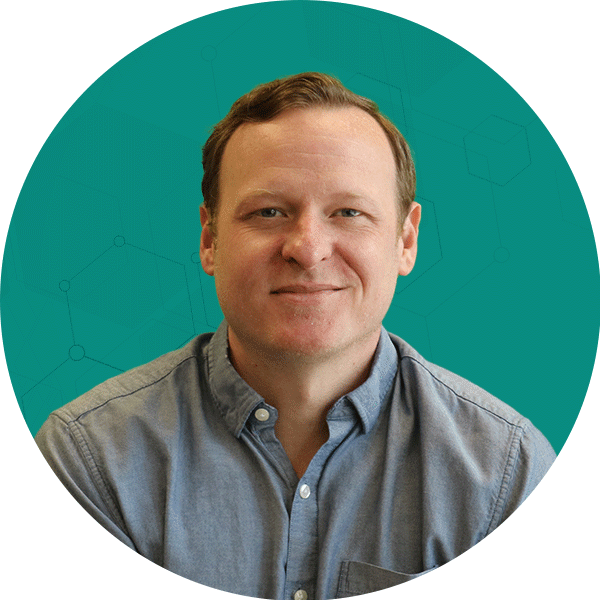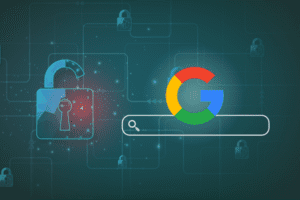Google Analytics provides you with a lot of information regarding the way visitors search to get to your site. What could be more important? Well, try asking yourself, “Are my visitors finding what they need once they get to my site?” This can actually be measured in several different ways, but one of the most insightful ways is to use the internal site search reports.
If you are using an internal site search tool (for example Google’s Custom Search engine) you can track the searches that your visitors place on your site. By doing this, you can gain valuable insights into what your visitor is thinking, by actually having them tell you!
Not only can you see the keywords people are searching for (located in the Search Terms report) , but you can also gain more context by looking at the page from which they are searching.
- The start pages can be found in the Site Search Start Pages section. This report shows you where your visitors are starting their searches and it will let you know where your visitors are potentially getting lost. You may need to provide more direction to these areas of the site to help your visitors find what they need.
- The Destination Pages report allows you to see where your visitors end up after they search, which could help you understand their intentions.
- The Search Navigation* report will show you where visitors started the search and where they ended up after the search based on the specific search term. Just go to the Search Terms report, click on a search term, and use the drop-down to select Search Navigation. Are your visitors making it to relevant pages based on their searches? You might be surprised at the diversity of the destination page results for a specific search term.
So how do you know which search terms required your visitors to search again? If you look at the Search Term Refinement report, you can see how many people are refining their search after their first attempt. This could help you include refinements in search results pages so your relevant results show on a visitor’s first attempt. Maybe it could even help you link or connect products or areas of the site that you previously thought were unrelated. Just click on the specific keyword and change the Analyze drop-down to Search Term Refinement.
The Categories report is only useful if you use categories for products or sections on your site. It shows which categories your visitors searched on your chosen search term. In the Usage section you can compare visits without site search and visits with site search. This is useful for seeing information like what percentage of conversions for a specific goal occurred from visitors who searched on your site against those who didn’t search, as well as numerous other comparisons.
Lastly, there is the Trending report, where you can find information regarding when people searched on your site. How many visits included searches, broken down by the hour, day, week, and month? Just use the Trending drop-down to Visits with Search, and change the time comparison by clicking on the links above the time line. You can also change the Trending drop-down to a number of other options, including the Time after Search, which is the average time they spent on your site after they used your search feature.
In addition to these Site Search reports, if you use Jeremy’s greasemonkey Report Enhancer you will have to ability to segment by Search Term in most other reports which is helpful when looking at specific sources or specific pages.
Obviously these are important insights that you shouldn’t miss out on if you are using a search feature on your site! Setting up internal site search is very simple and can be done in just a few steps.
1. Edit your main profile information settings and select the ‘Do Track Site Search’ option.
2. Enter in the query parameter that appears in your URL when you search on your site. Make sure to enter in just the part before the ‘=’. For example, in the URL: http://www.mysite.com?q=freestuff, the q is the site search query parameter.
3. If you use categories just select yes, and enter your category query parameters.
4. Click ‘Save Changes’.
Once you have enabled it, the site search report data is located within the Content section of the reports.
Have you found useful and meaningful ways to present your site search data? I’d love to hear your suggestions or ideas!
*As of now the Navigation Summary Reports are currently not functioning correctly, but Google is aware of the issue and we hope to have the report working correctly again soon!