In Google Analytics, there are a couple different ways to match up the products you sell with the keywords that brought users to your site.
The first method is already built right in to Google Analytics. All you need to do is look under the Ecommerce section of your Google Analytics profile and expand the Product Performance section. There you’ll find a report called Product Overview. In this report, you’ll see a list of all the products that were sold for the given date range. You can click on an individual product and segment it by Keyword to see which keywords were responsible for the product sale.
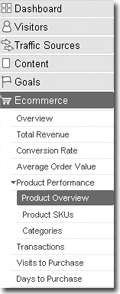
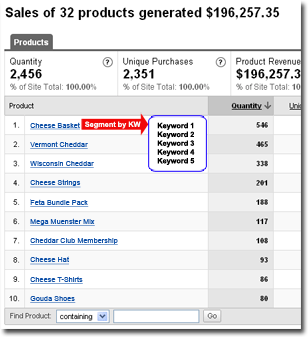
But what about when you want to see things the other way around? In other words, for each keyword, can you see which products were sold? Well, if you use the above method, you’d have to segment each and every product. That’s not very efficient.
Luckily, you can use filters to find this information pretty easily. Here’s how:
The trick is to include the keyword information right in the product reports. But before you go creating filters, you probably want to create a new profile first. Since we’ll be modifying the information in the product reports, you’ll want to keep your main profile clean.
So, first create a new profile. Then, include the following filter, called something like Keyword/Product Matching. The filter looks like this:
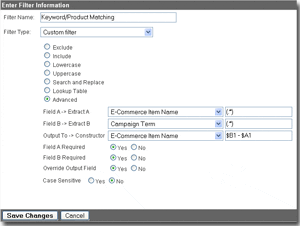 The filter includes the keyword (if there is one) with the product name. Whenever you look at any report that contains products, you’ll now see the keyword right along with it.
The filter includes the keyword (if there is one) with the product name. Whenever you look at any report that contains products, you’ll now see the keyword right along with it.
Here’s what the Product Overview looks like with the filter in place:
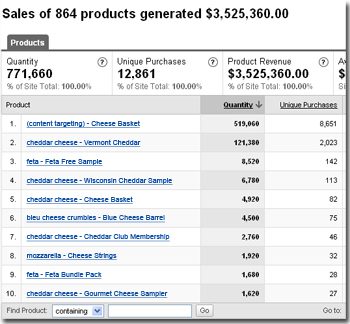
To find out which products were sold from a keyword, type the keyword into the search bar at the bottom of the report. The result will look like this:
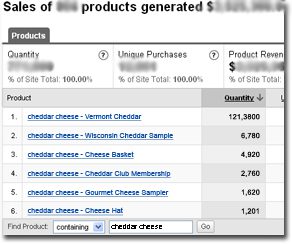
There are a few additional notes here:
- Not all products will have keywords.
This is because not all visits have keywords. Direct visits, referrals, banners, and offline campaigns will not have a keyword. - This list contains both ppc(cpc) and organic keywords.
If you want to make sure your list contains only cpc or only organic, you can use either exclude or include filters within this separate profile. You could also use an additional advanced filter that includes the medium in the product report. - The search box uses Regular Expressions.
If you need to further refine your searches in this report (and all reports), you can use Regular Expressions. For example, typing in cheese will show you all keywords that contain the word ‘cheese’. But if you type in the expression ^cheese –, then you’ll only see the ‘cheese’ keyword exactly.
Thanks for reading and as always, I’d love to hear your comments about this approach.


