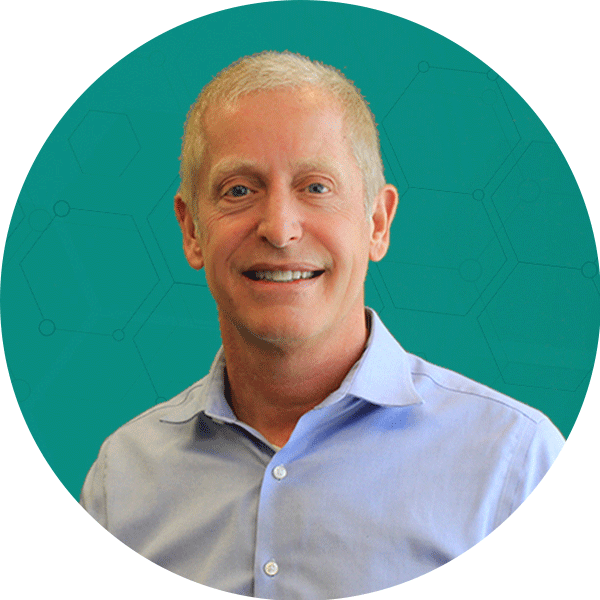The following excerpt is from Timothy P. Seward’s book Ultimate Guide to Amazon Advertising (Entrepreneur Press, 2019).
Business-level reports are a valuable tool not only for identifying opportunities that can inform your advertising strategy but also for providing clarity on overall channel performance for executives. Following are some KPIs (key performance indicators) and metrics my team and I have used to analyze data for our clients and their executive teams.
1. Advertising Cost of Sales (ACoS)
Equation: Ad spend / revenue
Where to find: Amazon calculates ACoS both in the Vendor Central and Seller Central ad interfaces. To calculate an ACoS for all your campaigns, refer to the interface or go to the Target Report, total up the Spend and Sales columns, and divide. The Advertised Product Report and Search Term Report work as well, but we have observed some small attribution discrepancies.
Insights: As Amazon’s preferred method of delivering campaign and keyword profitability data, it’s important to know this metric and its ranges at the account level, the product category, and the traffic segment level.
2. Total Advertising Cost of Sales (TACoS)
Equation: Ad spend / total Amazon revenue
Where to find: To calculate this metric, you will first need to total your ad spend for a fixed period in the same way described above. Then you will need to go to the Detail Page Sales and Traffic Report by ASIN in the Business Reports section of Seller Central. Through the same fixed window, you will want to total up your Ordered Product Sales column; this will be your denominator.
Insights: This number takes your account ACoS and expands it to a more global level of analysis. Gauging what percentage of your total revenue your ad spend currently stands at can help unlock growth opportunities and further contextualize your ad efforts for colleagues or executives looking to analyze profitability in multiple channels. (Note: Third-party sellers only.)
3. ROAS (Return on Ad Spend)

Equation: Ad revenue / ad spend
Where to find: This metric is easy to calculate via the Targeting, Search Term, or Advertised Product Report both in the Vendor Central and Seller Central ad interfaces. Amazon has also begun to roll out this metric in many of its reports on a per-ASIN or per-campaign basis.
Insights: ROAS is another angle from which to measure profitability. Since ROAS is a much more common metric than ACoS in the paid search and digital marketing landscape, it’s useful to have this calculation handy when discussing your Amazon ad performance across channels.
4. Cost per Acquisition (CPA)
Equation: Ad spend / orders
Where to find: You can calculate this metric by again referring to any of the three ad reports mentioned above and totaling and dividing the Spend and Orders columns. Be sure to only total orders driven by your ads, not business-level orders, to get an accurate measurement.
Insights: This measures the aggregate cost to acquire a shopper on a campaign, traffic segment, or channel level. This KPI is great for measuring the effectiveness of campaigns and their underlying strategies. Establishing a desired CPA range can drive both profitability and targeted reach.
5. Click-Through Rate (CTR)
Equation: Clicks / impressions
Where to find: CTR is a metric available in both the Search Term and Targeting Reports for vendors and sellers. This metric is also an option within the Seller Central interface. In the reports, the metric is on a per-keyword or per-search-term basis. To calculate a total CTR, you will need to total the Clicks and Impressions columns and then divide.
Insights: CTR is a great way to gauge the effectiveness of ads, their content, and the keywords driving those ads. Campaigns, keywords, or ASINs with an especially low CTR could indicate poor product-keyword alignment or reveal unprofitable search term traffic to avoid.
6. Average Order Value (AOV)
Equation: Revenue / orders
Where to find: The metrics for this calculation can be found in the Search Term, Targeting, and Advertised Product Reports. For a business-level calculation in Seller Central, you can use the same metrics within the Detail Page Sales and Traffic Report by ASIN.
Insights: Calculating AOV at the account, product category, and traffic segment levels unlocks many insights concerning the changes in customer order size over time. If you are testing product mixes, a bundle option, or introducing a bulk ASIN, you will want to pay special attention to your AOV and how it changes after these strategic introductions.
7. Ad Conversion Rate
Equation: Orders / clicks
Where to find: Conversion rate is available at the account level within the Seller Central interface and is also

listed in the Search Term, Targeting, and Advertised Product Reports on both the keyword and ASIN level. To calculate a total ad conversion rate for a fixed period, you will need to total up the Orders and Clicks columns for one of the reports mentioned above and then divide.
Insights: Knowing your conversion rate at the account, product category, and traffic segment levels is paramount to understanding your product catalog’s place in Amazon’s ad ecosystem and competitive landscape. If your conversion rates are especially low or have dropped, it may be time to improve your listing pages, clean up your product ratings, and check on your copmetitors’ product options. You may also want to ensure that the product showing for certain keywords with low conversion rates is the most relevant.
8. Organic Conversion Rate
Equation: Total order items / sessions
Where to find: Your total Amazon conversion rate can be found in the Detail Page Sales and Traffic Report by ASIN within Seller Central’s Business Reports section.
Insights: Calculating your global Amazon conversion rate at the ASIN and product catalog level can provide even more context for your advertising, listing optimization, and product launch efforts. Tracking your global Amazon conversion rate over time can shed light on buying patterns, category seasonality, and the effects of price changes. (Note: Third-party sellers only.)
9. Percent of Sales New to Brand
Equation: New-to-brand revenue / ad revenue
Where to find: The new-to-brand revenue (sales) and ad revenue (sales) can be found in Seller and Vendor Central Campaign Manager.
Insights: Analyzing your percent of sales that are from new customers can provide insight into how many new customers your ads are bringing in for the business. Sales are considered new-to-brand if the shopper has not purchased a product from your brand within the past 12 months. The new-to-brand data is a recent release from Amazon, and data only goes back to November 1, 2018 (any earlier time frame will calculate these metrics using November 1 as the start date). Additionally, new-to-brand data is only available for Sponsored Brands and Amazon DSP at this time.
Once you’ve provided the reporting your executives need to make top-level decisions that affect your overall Amazon ad strategy, the pressure to take it up a few notches will get even more intense. Perhaps you’ll need an outside partner to do the heavy lifting for you.
Looking for more Amazon insights? Check out some of our recent articles:
Sources:
- Entrepreneur. “Timothy P. Seward” https://www.entrepreneur.com/author/timothy-seward
- Entrepreneur Press Bookstore. “Ultimate Guide to Amazon Advertising” https://shop.aer.io/EntrepreneurBooks/p/title/9781599186382-2045
- ROI Revolution. “Feb. 2020 Industry Updates: Google Search, Amazon Business, & Macy’s Retail” https://roirevolution.com/blog/feb-2020-industry-updates-google-search-amazon-business-macys-retail/
- ROI Revolution. “Amazon Prime Day 2019: Top Stats & ROI Client Wins” https://roirevolution.com/blog/amazon-prime-day-2019-recap/